How to convert Video Formats to MP4
Today I will walk you through step-by-step how to convert different video formats to an MP4. There are many different video formats that you can convert. VLC media player easily converts videos into different formats such as MPEG, MP4, AVI, Divx, ASF, WMV, FLV or DVD. I am specifically going to show you how to convert an MKV format. MKV might not be supported on many platforms. In my situation, I unknowingly created a video in MKV format and then when I was trying to bring it into DaVinci Resolve, it showed as unsupported.
1. Download VLC Media Player
First thing first we need VLC media player so let’s go to Google and download it from its official website. Type the words VLC Media Player in the google search bar. Look for the official site for vlc media player and click on it. Be careful not to go to an offbrand website. You should see a button like the one in the picture below on the homepage. Click the Download button

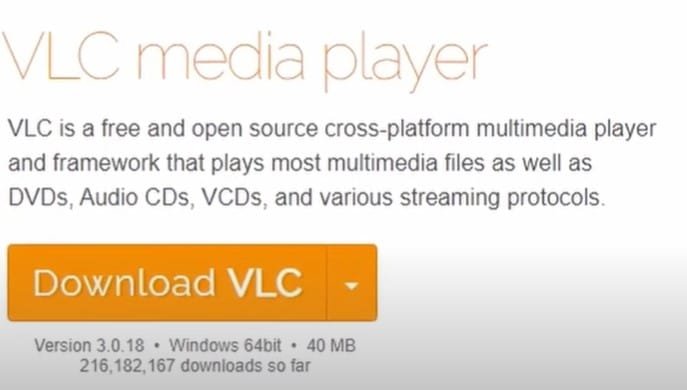
Once we download, we’ll see the application on the bottom left. Let’s open it and install it. It will start to give you some prompts. At this point, just keep hitting next when it asks until it finishes.
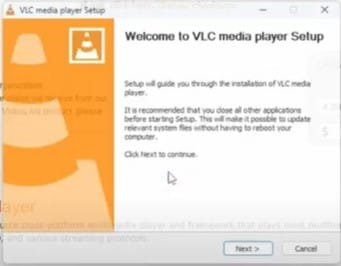
2. Convert File
Now that we have downloaded VLC Media Player it’s time to convert our file. Once it is finished installing, you’ll see an icon on the desktop, double click it to open the VLC Media Player. Once you open it, you can go to the Media tab, then look on the menu for the Convert/Save button. Save it when it opens a new window.
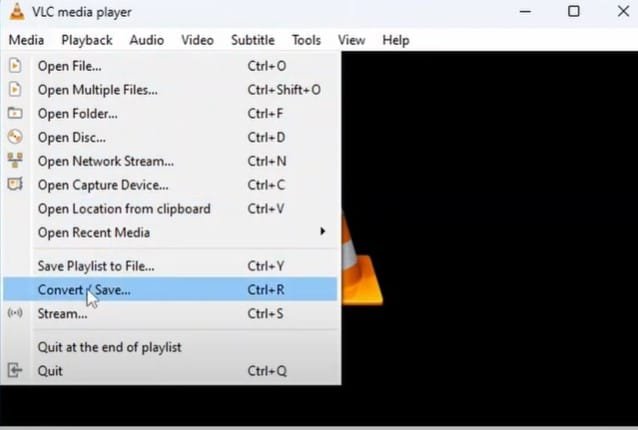
Now all you need to do is click the add button and then select the file you wish to convert. Here, in my situation, I am selecting the MKV file. After you have selected the file, all you need to do is hit the convert button at the bottom.
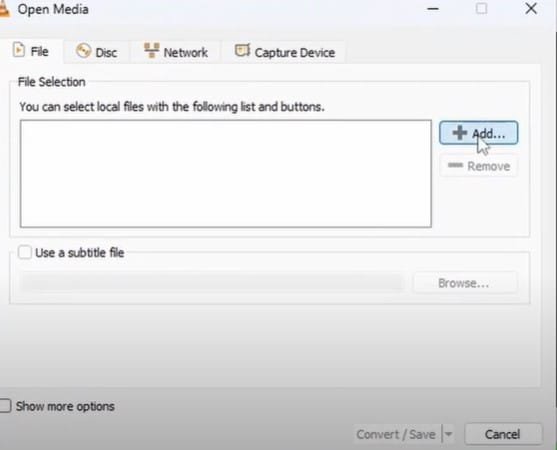
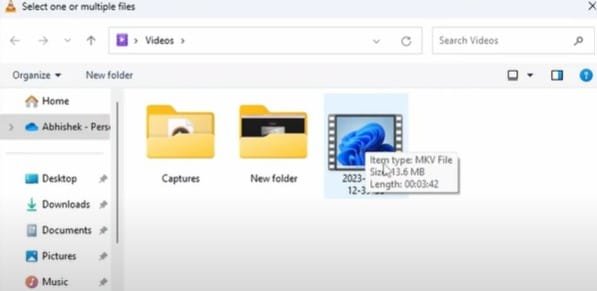
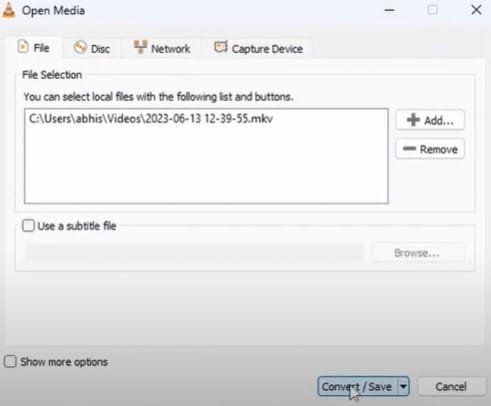
Once you have added your file, you will see it in the source section as shown below. Make sure you have the correct video. Here you see that the source I have is an MKV file. Make sure the convert button is selected in the settings. Then in the profile section if you touch the down arrow a list of file types will appear. Here you can convert it to different format videos like MP4, webm, TS and different format of MP4 a different video format and so forth so there are several formats that you can convert it to even you can convert this video file to MP3or convert it for YouTube videos.
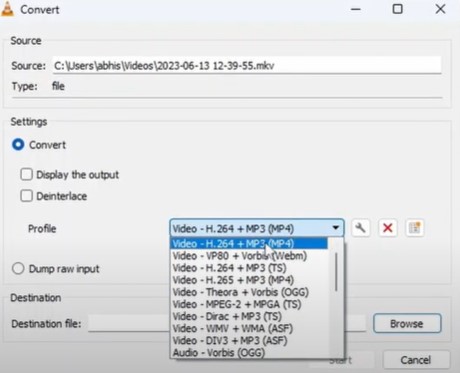
So let’s go ahead and browse the folder where we want to save this file I have selected the default before the top one and I’m going to save it in the videos folder and I’ll name it as converted because you can see it shows up as MP4 in the destination. Now we’ll hit start to convert it.
3. Finished Product – Converted Video Formats to MP4
Now that we have converted the file it’s time to check the finished product. If I go to the videos folder, I see there are two files on them you can see the type they are MP4 and MKV now if you look at the length on both are the same. Here is our final converted to mp4 file




